Verifone e355 User Guide
Thank you for selecting the Verifone e355 card reader. This guide provides you with instructions for using the device.
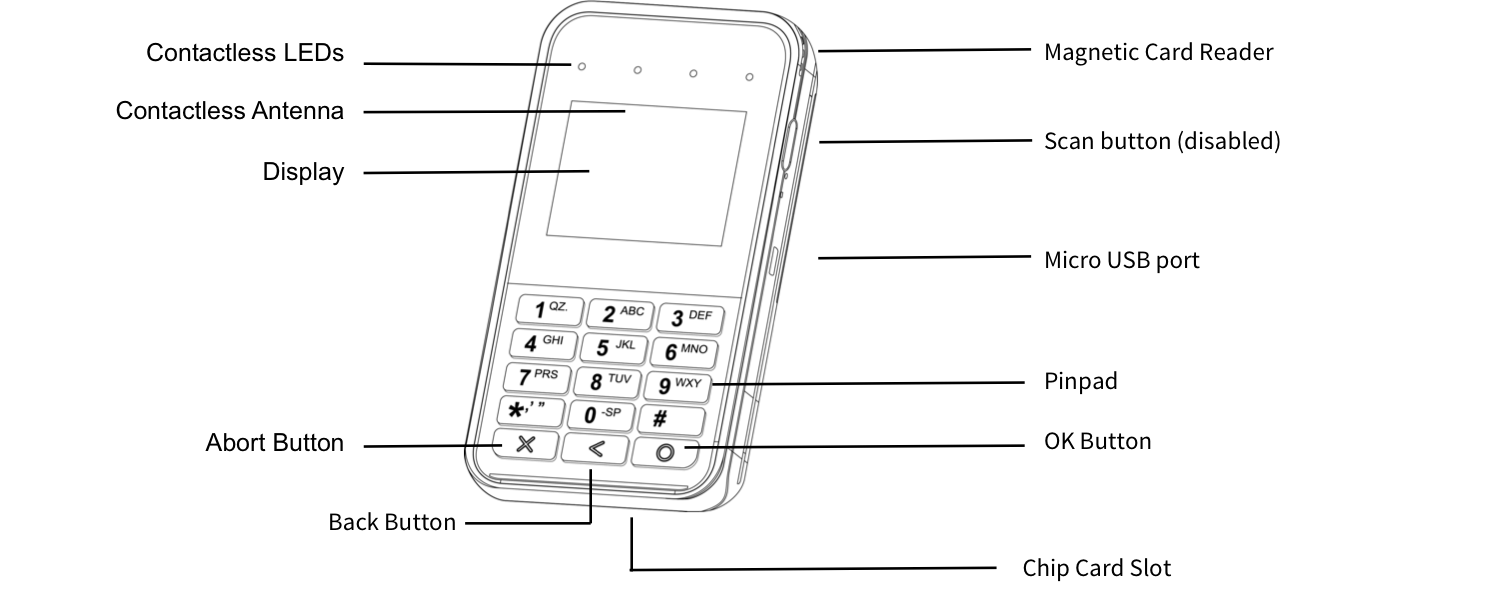 To insert a payment card with a chip:
To swipe a payment card:
To tap a card or to pay with a mobile device:
A transaction can only be reversed on the day it was processed. The card holder’s card is not required for a reversal. After reversing a transaction, the cardholder will not see any charges on their credit card statement.
A payment can be refunded if the goods are returned. To refund a payment:
There are two ways to abort an ongoing transaction:
The Verifone e355's scanner feature is not enabled currently.
To insert a payment card with a chip:
To swipe a payment card:
To tap a card or to pay with a mobile device:
A transaction can only be reversed on the day it was processed. The card holder’s card is not required for a reversal. After reversing a transaction, the cardholder will not see any charges on their credit card statement.
A payment can be refunded if the goods are returned. To refund a payment:
There are two ways to abort an ongoing transaction:
The Verifone e355's scanner feature is not enabled currently.
Overview
You can control the transactions processed on the card reader directly from your point-of-sale (POS) system. These are the payment entry modes and accepted payment types:
- Entry modes: Chip, Magnetic stripe, and contactless
- Accepted cards: Visa, Mastercard, American Express, China Union Pay, Discover, Diners Club, and JCB
- Accepted digital wallets: Apple Pay, Android Pay, Samsung Pay
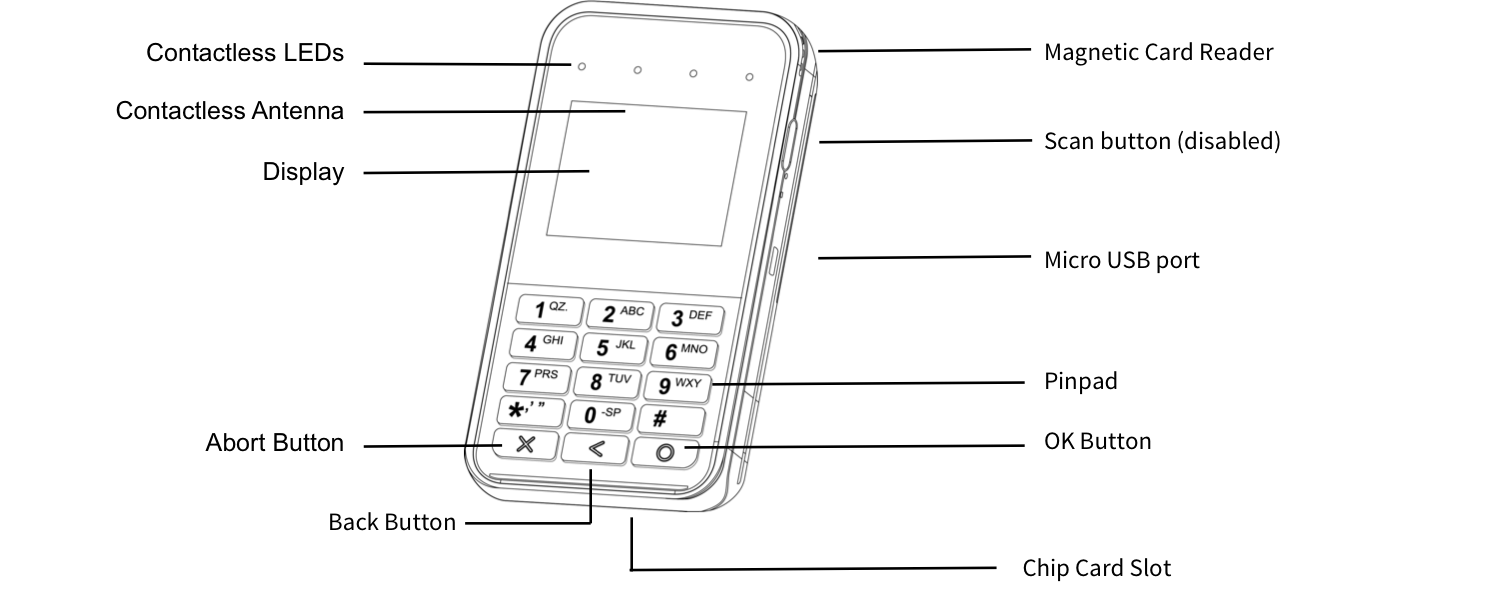
Turning the Card Reader On / Off
To turn the card reader on / off:
- To turn the reader on, press the
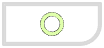 button for about 10 seconds.
button for about 10 seconds. - To turn the reader off, press the
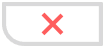 button for about 10 seconds.Ignore the beeping sounds. After the reader displays "Shutdown", you can release the button.
button for about 10 seconds.Ignore the beeping sounds. After the reader displays "Shutdown", you can release the button.
Taking a Payment
- Click "Pay with Card" in your point-of-sale system (POS) to start a payment.
- After the POS system displays "Present card," ask the customer to present the payment card.
- Instruct the customer about how to present the card:
- If the card has a chip, ask the customer toinsert the cardin the card reader.
- If the card has no chip and a magnetic stripe only, ask the customer toswipe the cardin the card reader.
- If the card has contactless capability or the customer has a contactless-enabled device such as an iPhone with ApplePay, ask the customer totap the cardon the e355 card reader.
Inserting a Card
- Slide the card in to the card slot of the reader with the chip forward and facing you.
- Leave the card in the slot until the card reader displays a message instructing you to remove the card.
Swiping a Card
- Position the card with the magnetic stripe facing away from you.
- Swipe the card through the magnetic stripe reader slot.
Tapping a Card or Paying with a Mobile Device
- Hold the card or the mobile device against the contactless antenna above the card reader display.
- After the four contactless lights are lit and you hear a beep, remove the card or mobile device.
Checking Transaction Results and Printing a Receipt
After processing a transaction, you point-of-sale system displays the results. The receipt printer prints the cardholder receipt and the merchant receipt.
- Give the cardholder receipt to the customer.
- Check if the merchant receipt has a line for a customer signature.
- If the merchant receipt has a signature line, hand the merchant receipt to the customer to obtain their signature.
- Make sure the customer's signature matches the signature on the back of the card. If the customer later disputes the transaction, you will need to display the signature as proof.
- If the signature matches, store the receipt.
- If the signature does not match, ask the customer for another means of payment and reverse the transaction.
Reversing a Payment
- To reverse a transaction, click "Reverse" in your point-of-sale system.
Refunding a Payment
- Initiate a return in your point-of-sale system.
- Select "Return on Card."
- Proceed as if taking a payment. The transaction amount will be refunded onto the card that is presented.
Aborting a Transaction
- Press the
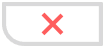 button labeled "Abort"I n your point-of-sale system.
button labeled "Abort"I n your point-of-sale system. - Press the
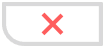 button on your Verifone e355 card reader.
button on your Verifone e355 card reader.
A transaction cannot be aborted after the payment details are sent to the cardholder’s bank.
Using the Scanner
Charging the Card Reader
Charge the card reader by connecting its power supply cord to the device on one end and to a power outlet on the other end. Details about charging and battery life:
- A complete charge from a standard power outlet takes about three hours.
- The reader's battery lasts for approximately 500 transactions.
- The card reader's battery lasts for up to nine hours in idle mode.
Handling Error Messages
The card reader can display the following error messages:
- "Low range" error message means the card reader cannot connect to your WiFi or that the WiFi signal strength is too low to connect. To resolve this issue, move the card reader to a location with stronger WiFi signal. If this does not resolve the issue, check to see if your WiFi is on.
- "Low battery" error message means the card reader's battery level is below15%. Do not attempt to process transactions when the low battery message display because there is a risk that the reader may turn off during transaction processing. Connect the card reader to a power supply to continue processing transactions.
