Default UI Integration
The Default UI is the latest version of the UI for Ready Terminals. This integration is currently available for PAX and Miura terminals only.
If you are using the previous version of PayButton, see these instructions to migrate to the Default UI.
Integrating the Default UI helps make card acceptance easy. You simply enter the purchase amount and the merchant credentials for the merchant who should receive the payment. This integration guides the merchant through the payment transaction process and displays a Summary screen at the end of the transaction. When required, an electronic signature can be captured from the customer and the merchant can send the customer a preformatted email receipt. As described in the table below, customization and backend integration options are available.
Acquirers, ISVs, and merchants can integrate this user interface for all-in-one (out-of-box) and semi-integrated devices. Merchants can configure their terminals to enable their chosen payment options and to connect to their terminals using APIs.
Examples of the Default UI screens are shown below.
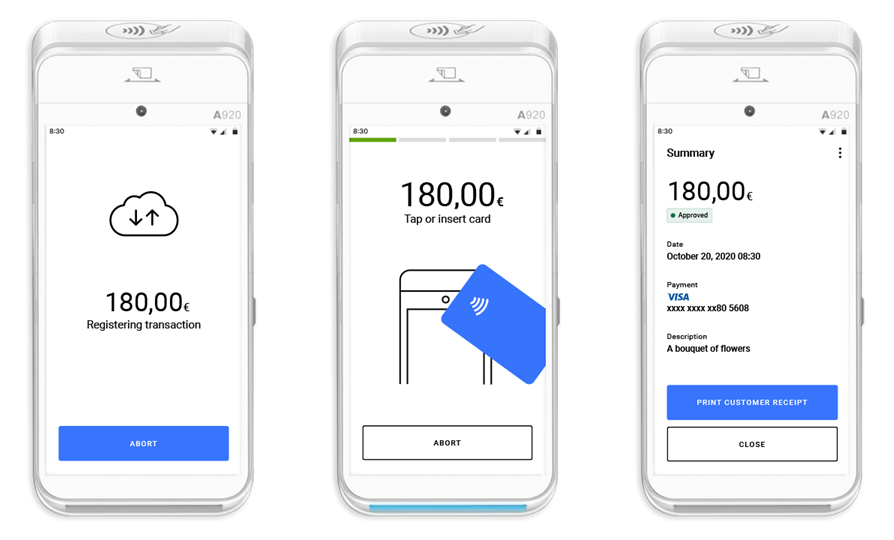
Features and Supported Functions
The Default UI includes these features and supported functions:
- Remote terminal updates (TMS Stratos configuration).
- UI customization options for the terminal that enhance the acquirers/merchant experience for various payment journeys.
- Supported transaction types include Sale/Refund, Mail Order/Telephone Order (MOTO), Account Verification, and Tipping.
- Expanded receipt printing options support a variety of configurations so acquirers and merchants can select the options that meet their business needs. For example, you can configure the automatic printing of merchant or customer receipts.
- Supports functionality for checking whether a transaction is in progress.
- Supports functionality for obtaining information about an ongoing transaction and if the transaction can be aborted.
Implementation Requirements
The customizable Default UI is recommended for all new implementations for Ready Terminals all-in-one and semi-integrated devices. The client integrator application must initialize the default UI and APIs during the development of the payment application.
Before you can integrate the Default UI, you must create an account in the Test Gateway Manager. The Gateway Manager is a web portal where you can see an overview of your application, including transactions, merchants, and card readers.
Getting Started
Follow the steps and use the links in the table shown below to start:
1 | Integrate the Default UI into your app. |
2 | Add features and use APIs for backend integration: a. Additional features give you control over payment-related activities:
b. Using the APIs, you can access and control payments directly from your backend integration: |
3 | Test your application to make sure it behaves as expected, then go live:
After completing these steps, and with approval from your account manager, you can start processing live transactions. |
Related Links
